

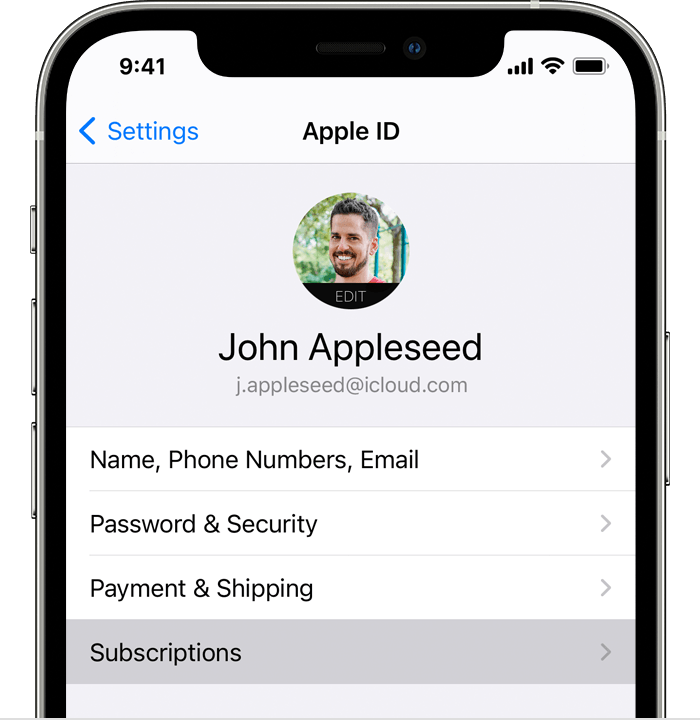
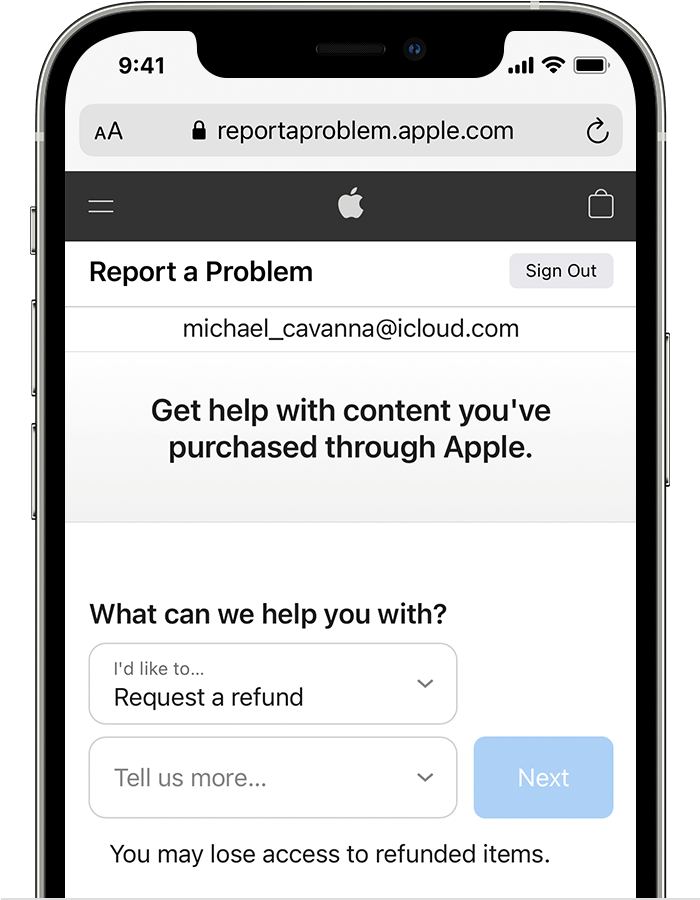
Important: When you uninstall the app, your subscription won't cancel.
When you cancel a subscription you’ll still be able to use your subscription for the time you’ve already paid.
For example, if you buy a one-year subscription on Jan. 1 for $10 and decide to cancel your subscription on July 1:
Google doesn't give refunds for most Google Play purchases. However, there are exceptions detailed below. You can also contact the developer directly. The developer can help with purchase issues and can process refunds according to their policies and applicable laws.
Please contact us.